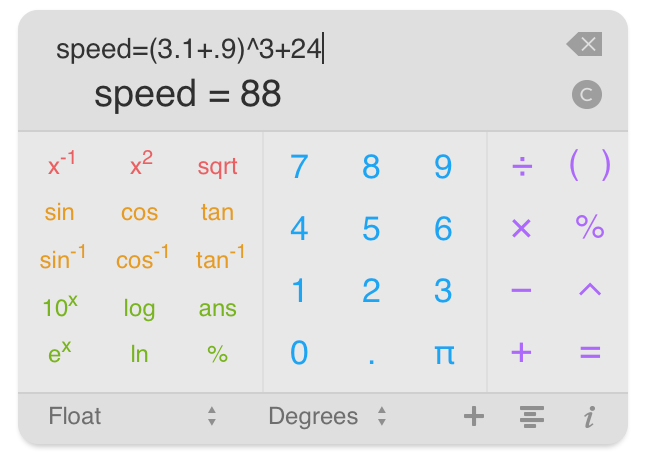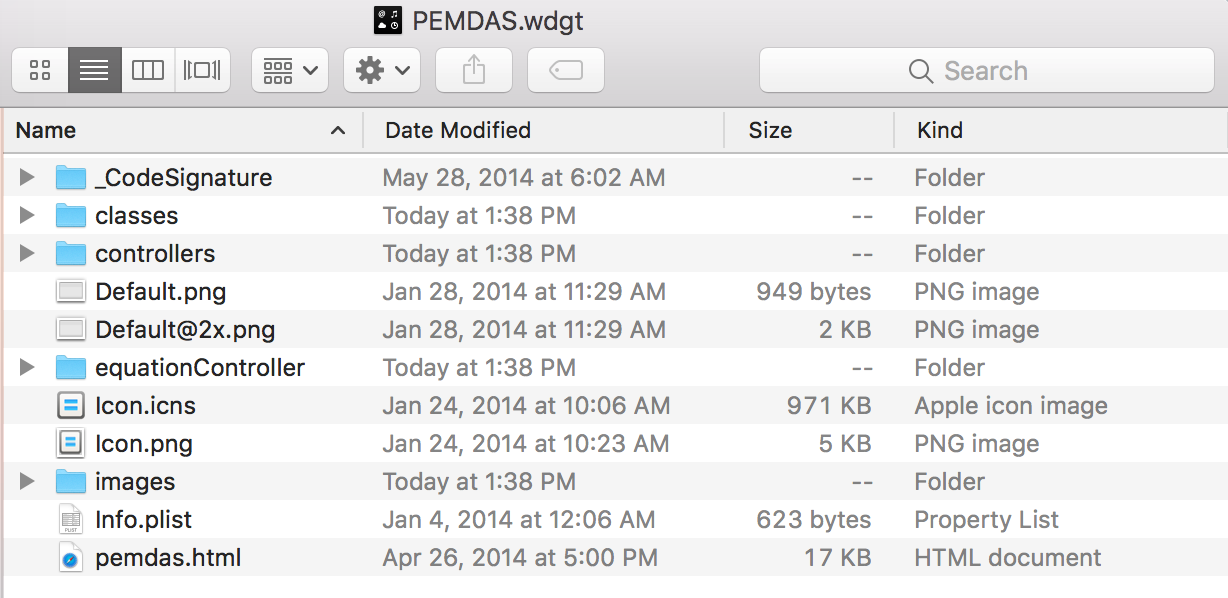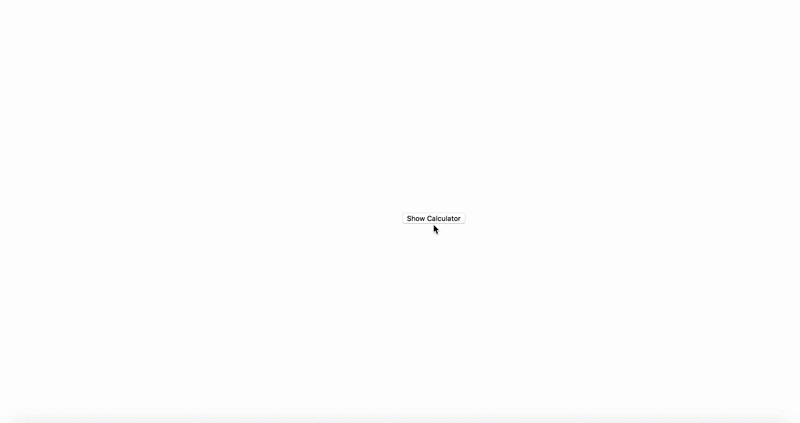As you know AngelList is a great resource if you are looking to find a job in a startup. Unlike other social platforms, only startups post a job on AngelList. So if you are looking to work with a startup and haven’t already created a profile then go to https://angel.co/ and start exploring. Creating a profile is fairly simple and you can search for jobs by location, role, technology, market and salary. Moreover, if you have a good profile and made your profile visible to startups then there’s a good chance that company might contact you. If you have just graduated and looking for a job then AngelList offers you to showcase yourself by taking a code quiz.
I will tell you about my experience taking the code quiz and also give you few tips about how to prepare for the same. It is very important that you take the code quiz very seriously since you are only allowed to take it once.
The quiz features 14 multiple choice questions with a time limit of 2 minutes per question. If you have prepared well, it should not take you more than 15-20 minutes to complete the quiz. The questions are fairly simple and they are just meant to test your basic programming skills so you can prepare for the quiz in a programming language of your choice. The quiz tests your ability to read and understand code, logical thinking and some debugging. The type of questions that the quiz covers includes basic knowledge of data type, function tracing (you will be given a code snippet and need to guess the output of a variable), data structures (Stack, Queue, Tree, Set, Array, Linked List) and algorithms (Sorting) and run time complexity. If you have an understanding of all the above topics then you will finish the test in no time and with good result.
Good Luck!